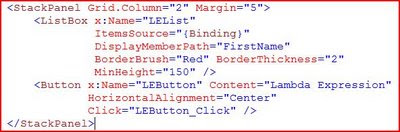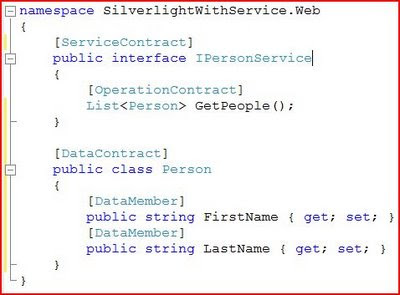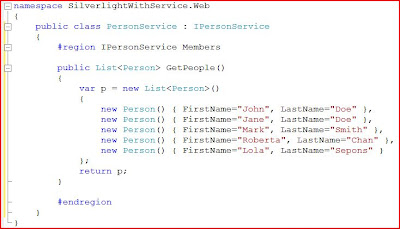The Bad
First, the bad. I was surprised by some of the items that are included in the Silverlight 3 release notes. Fortunately, I read these before installing the bits.
1. Silverlight 2 & Silverlight 3 compatability
Silverlight 2 projects cannot be created with the Silverlight 3 Tools for Visual Studio 2008. To create Silveright 2 projects, uninstall the Silverlight 3 runtime and the Silverlight 3 Tools from Add or Remove Programs and re-install the Silverlight 2 Tools for Visual Studio 2008.This was a showstopper for me at work. As I've mentioned, I've been developing a Silverlight 2 application at my day job. Due to certain circumstances, I can't upgrade the project to Silverlight 3 (yet). Since I still need to support it in the meantime, I need to keep the Silverlight 2 bits installed on my machine.
There are some blog posts out there with tips on how to switch back and forth between the 2 versions, but it's making things a bit more complicated than I would like. So, the work machine stays on Silverlight 2 (but Silverlight 3 immediately gets installed at home).
2. Design Preview in Visual Studio 2008
Due to performance and rendering issues, the preview window has been disabled in the Silverlight 3 Tools for Visual Studio 2008. The functionality of the XAML editor remains intact, including IntelliSense, error messages, and the ability to drag controls from the Toolbox into the editor. WYSIWYG XAML design can be done by using Expression Blend or Visual Studio 2010.This limitation is somewhat disappointing to me. I'm a XAML guy. I'm comfortable typing in the design code directly (and IntelliSense works great in Visual Studio). But I did use the preview window to see how things look. Now, I have to have Expression Blend open to check the preview. I wouldn't mind so much if I used Blend more extensively (which I probably should anyway), but right now it seems like a bit of a kludge to have to toggle back and forth.
There are other notes as well, and I would encourage you to read them in full. These are the ones that jumped out at me as being disappointments.
The Good
So, now the good parts. These are just the items that struck me as useful. There are plenty of other new features (such as out-of-browser support and 3-D support that are interesting but not very applicable in my world).
1. WCF Service Support
Silverlight 3 has support for the full WCF stack. This means that we are no longer limited to basicHttpBinding for our WCF services that are consumed by Silverlight. We can use WS* bindings or any of the other bindings.
2. Controls
In addition, there are plenty of new contols available (including a TreeView) and loads of new layout controls. The Silverlight 3 toolbox is starting to look a lot closer to the WPF toolbox (and excels it in a few cases).
3. Improved XAML
New features such as Behaviors and Triggers greatly enhance the ability to define things declaratively in XAML as opposed to having to implement them in code.
Here's my example: One of my first demos on this blog was a WPF application that was written entirely in XAML. It included a visual re-design of buttons and animation that triggered by clicking the button. It was fully functional with absolutely no code-behind. You can see that entry here: WPF Target Practice.
When I first started getting into Silverlight 2, my goal was to reproduce the same application in Silverlight. However, due to limitations (specifically a lack of Triggers), the only way to implement the animation would be in code. I moved forward with learning how to do the animation that way (and implemented some pretty cool visuals in my application at work), but I never posted the results since they missed the goal of using XAML only.
Silverlight 3 has some additional assemblies available that allow you to implement the triggers and fire off animations. So, in an entry in the near future, I'm planning on posting the Silverlight 3 version of Target Practice. So be sure to stay tuned!
Installation
To use Silverlight 3, you'll need Visual Studio 2008, plus the Silverlight 3 bits. Start at the Silverlight site here: http://silverlight.net/GetStarted/. As mentioned above, you want Expression Blend 3 (there are trials available if you don't want to purchase the full suite). Be sure to take a thorough look through the release notes as well.
Wrap Up
So, like most things in life, there is the bad along with the good. I'm hoping that by the time Visual Studio 2010 comes out, we'll have some better options available. In the meantime, the Silverlight 3 does have a lot to offer (I just scratched the surface with a few items that interested me).
Keep learning!