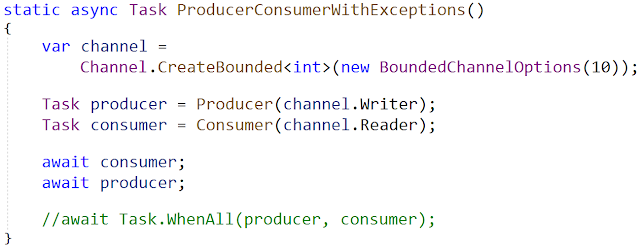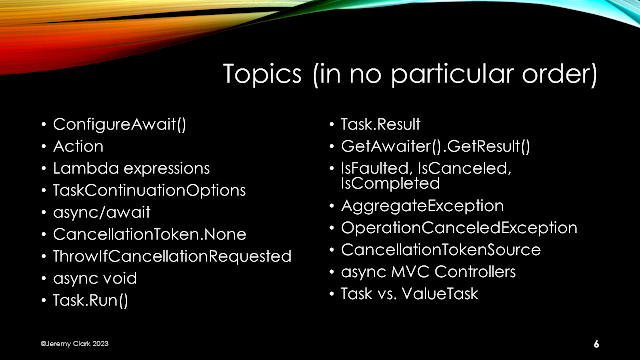Using "Task.WhenAll" gives us a chance to pause our code until multiple tasks
are complete. In addition, if there is an unhandled exception in one of those
tasks, awaiting the WhenAll will raise that thrown exception so we can deal
with it. This all works fine if our tasks are not dependent on each other. But
if the tasks are interdependent, this can cause the application to hang.
Short Version:
"Task.WhenAll" works great for independent tasks. If the tasks are
dependent on one another, it can be better to await the individual tasks
instead.
When we start using tasks and parallel code in our applications, we can run
into some weirdness that can be difficult to debug. Today we'll look at some
of the weirdness that can occur around "Task.WhenAll" and understand how to
alleviate it.
Motivation
This article is based on a question sent in by Edington Watt regarding a
presentation that I did about
Channel<T> in C#. He and the WTW ICT Technology team wrote a sample project that showed
strange behavior when exceptions are thrown, and he asked the question "What
are the best exception handling practices in the Consumer Producer approach
using Channel<T>?"
One reason for the behavior was the way that "await Task.WhenAll" was used in
the code. We will see some of that code and a solution to it after a bit of an
overview of how I generally use "Task.WhenAll".
Articles
Awaiting Non-Dependent Tasks
I use "Task.WhenAll" in a couple of scenarios. The first is when I want to run
several of the same tasks in parallel, and I need to wait for all of them to
complete.
Parallel Tasks
static async Task RunWithContinuation(List<int> ids)
{
List<Task> allContinuations = new();
foreach (var id in ids)
{
Task<Person> personTask = reader.GetPersonAsync(id);
Task continuation = personTask.ContinueWith(task => ...);
allContinuations.Add(continuation);
}
await Task.WhenAll(allContinuations);
}
Inside the "foreach" loop, this code runs a method (GetPersonAsync) that
returns a Task, and then sets up a continuation to run when that first task is
complete. We do not "await" the tasks inside the loop because we want to run
them in parallel.
Each continuation also returns a Task (which is named "continuation"). The
trick to this method is that even though I want all of these tasks to run in
parallel, I do not want to exit the method until they are all complete.
This is where "Task.WhenAll" comes in.
The continuation tasks are collected in a list (called "allContinuations").
Then I pass that collection to "Task.WhenAll". When I "await" Task.WhenAll,
the code will pause (in a nice async-friendly way) until all of the
continuation tasks are complete. This means that the method
("RunWithContinuation") will not exit until all of the tasks have completed.
These tasks are not dependent on each other. Each is its own
atomic task: it gets a "Person" record based on an "id" parameter and then
uses the result of that. (The body of the continuation is hidden, but it takes
the "Person" record and outputs it for the user.)
If any of these continuation tasks throws an exception, then that exception is
raised when we "await Task.WhenAll".
But here is one key point:
The exception is not raised until after all of the tasks have
completed.
And here "completed" means that it finished successfully, with an error, or by
being canceled.
Since these tasks are not dependent on each other, they can all complete even
if one (or more) of the tasks fails.
Related (but not Dependent) Tasks
As another example, here is some code from a hands-on lab (from the same
workshop mentioned above). This particular lab is about dealing with
AggregateExceptions.
await Task.WhenAll(orderDetailsTask, customerTask, productTask);
In this code, we have 3 separate tasks: one to get order details, one to get a
customer, and one to get a list of products. These 3 pieces are used to
assemble a complete "Order". (Please don't write to me about how this isn't a
good way to assemble a complex object; it is code specifically to allow for
digging into AggregateException.)
Similar to above, the "await" will cause this code to pause until all 3 of the
tasks have completed. If there is an exception in any of the tasks, it will be
raised here. As noted above, the exception will only be raised after all
3 tasks are complete.
These tasks are related to each other, but they are not dependent on each
other. So one task failing will not stop the other tasks from completing.
Interdependent Tasks
Now that we have a bit of an introduction to how "Task.WhenAll" behaves, let's
look at a situation where the tasks are dependent on each other.
As we'll see, this can cause us some problems.
I refactored the code originally provided by Edington Watt and the WTW
ICT Technology team to show different behaviors in the code. You can get the
original code (and the various solutions) here: https://github.com/jeremybytes/channel-exceptions.
Starting Code
static async Task Main(string[] args)
{
try
{
await ProducerConsumerWithExceptions();
}
catch (Exception ex)
{
Console.WriteLine(ex.Message);
}
Console.WriteLine("Done");
}
When we "await" a Task that throws an exception, that exception is raised in
our code. (If we do not await the Task, then we have to go looking for the
exception in the Task properties.)
The idea behind this code is that if an exception is thrown in the main
"ProducerConsumerWithExceptions" method (that returns a Task), we can catch it
and output a message to the console.
Before looking at the behavior, lets see what "ProducerConsumerWithExceptions"
does.
static async Task ProducerConsumerWithExceptions()
{
var channel = Channel.CreateBounded<int>(new BoundedChannelOptions(10));
Task producer = Producer(channel.Writer);
Task consumer = Consumer(channel.Reader);
await Task.WhenAll(producer, consumer);
}
This code uses the Producer/Consumer pattern with a Channel in the middle. The
idea is that the Producer can produce data in parallel and then put the data
onto the Channel. The Consumer reads data off of the Channel and does
something with it (in this case, it outputs it to the console).
This code has an "await Task.WhenAll". So this method will not exit until both
of these tasks (the produder and the consumer) have completed. And if either
of the tasks throws an exception, it will be raised here. Since we are not
handling the exception in this method, it will bubble up and be handled in the
"Main" method above.
Success State
If both the producer and consumer complete successfully, we get output similar
to the following:
...
Producing something: 12
Consuming object: 11
Producing something: 13
Consuming object: 12
Producing something: 14
Consuming object: 13
Producing something: 15
Consuming object: 14
Producing something: 16
Consuming object: 15
Producing something: 17
Consuming object: 16
Producing something: 18
Consuming object: 17
Producing something: 19
Consuming object: 18
Consuming object: 19
Done
This is is just showing the end part of the output, but we can see that the
producer is producing objects and the consumer is consuming objects. Once 20
items have been produced (starting with index 0), the application prints
"Done" and exits.
Error Behavior
Things get strange when we get an exception. Here is the output when the
Consumer throws an exception on reading the first record (index 0):
Producing something: 0
Producing something: 1
Consuming object: 0
Producing something: 2
Producing something: 3
Producing something: 4
Producing something: 5
Producing something: 6
Producing something: 7
Producing something: 8
Producing something: 9
Producing something: 10
Producing something: 11
From the output, the Producer produced 12 items (and then stopped). The
Consumer throws an exception while reading the first record, so we only see
output for 1 item here.
At first it seems strange that we do not see the exception in the output;
after all, that is part of the try/catch block in the Main method.
But here's the real problem: The application is still running!
Interdependent Tasks
The application is stuck on awaiting Task.WhenAll.
static async Task ProducerConsumerWithExceptions()
{
var channel = Channel.CreateBounded<int>(new BoundedChannelOptions(10));
Task producer = Producer(channel.Writer);
Task consumer = Consumer(channel.Reader);
await Task.WhenAll(producer, consumer);
}
The code is hung because the Producer and Consumer are interdependent. The
reason for this is a bit subtle if you're not familiar with how
Channel<T> works in C#.
On the first line of this method, we create a bounded channel. A bounded
channel is limited to holding a certain number of items. In this case, the
channel is limited to holding 10 items. Once the channel has reached capacity,
no new items can be written until one has been read off.
So here's what is happening. The Producer starts producing data (with index 0)
and putting it onto the channel. The consumer reads the first item (index 0)
off of the channel and then throws an exception. The Consumer task is now
faulted (meaning, an exception was thrown in the Task). The Consumer tasks is
now "complete".
But the Producer keeps working. It keeps producing records until the channel
reaches capacity (holding indexes 1 through 10). It then produces index 11 and
then pauses. The code to write to the channel is waiting (in an async-friendly
way) for there to be space in the channel. But the channel is at capacity. And
since the Consumer is faulted, no more items will be read off of the channel.
So the Producer is left waiting forever.
Since the Producer does not complete, the "await Task.WhenAll" will also wait
forever. Because of this, the exception is never raised in this part of the
code, so the "Main" try/catch block never has a chance to handle it. The
application will never complete on its own.
One Solution - "await" Tasks Separately
static async Task ProducerConsumerWithExceptions()
{
var channel = Channel.CreateBounded<int>(new BoundedChannelOptions(10));
Task producer = Producer(channel.Writer);
Task consumer = Consumer(channel.Reader);
await consumer;
await producer;
}
Notice that instead of using "await Task.WhenAll", we now have separate "await
consumer" and "await producer" sections. Since our producer is dependent upon
the consumer making space available in the channel, it is best to wait for the
consumer first here. (It's okay if the subtleties of that get lost; parallel
async code is "fun".)
Here is the output from the code above:
Producing something: 0
Producing something: 1
Consuming object: 0
Producing something: 2
Producing something: 3
Bad thing happened in Consumer (0)
Producing something: 4
Done
The output shows the Producer producing items (indexes 0 through 4 in this
case). The Consumer pulls the first item (index 0) from the channel and then
throws an exception.
The line "await consumer" above waits for the Consumer to complete. As soon as
the Consumer task throws an exception, it is complete (in the "faulted"
state). And since we awaited the faulted task, the exception gets raised.
The exception is not handled in this method, so the method short-circuits
(meaning we never get to the "await producer" line). The exception bubbles up
to the "Main" method, and that try/catch block outputs the exception message
to the console ("Bad thing happened in Consumer (0)").
Most importantly, we see the "Done" message which means that our application
exited on its own.
Side note: We get the message "Producing something: 4" after the exception
message because the Producer is still running its code concurrently. So, the
Producer has a chance to produce one more item before the application
exits.
Task.WhenAll and Interdependent Tasks
So we've seen that if we have interdependent tasks, awaiting Task.WhenAll can
lead our program to hang. In this situation, one task failing (the consumer)
prevented the other task from completing (the producer). Since not all tasks
complete, "await Task.WhenAll" ends up waiting forever.
If we have interdependent tasks, it is better to await the tasks
separately. If we have tasks which are not dependent (such as the
parallel and related examples above), then "await Task.WhenAll" usually
works just fine.
More Solutions
Both this solution and the one presented in this article are short-circuiting
-- meaning, if the Consumer throws an exception on one item, no other items
will be consumed. The same is true of the Producer.
The GitHub repository also provides a more robust implementation (in the
"doesnt-stop" project). In this project, if the Consumer throws an exception
while processing an item, it will log the error and continue processing. (The
same is true of the Producer in this project.)
Wrap Up
As we dive deeper into different ways of using asynchronous and parallel bits
in our code, we often find strange behavior. And sometimes it can take a while
to figure out where the strangeness is coming from. But the more that we
learn, the easier it gets. So keep learning and keep writing amazing
applications that make your users happy.
Happy Coding!